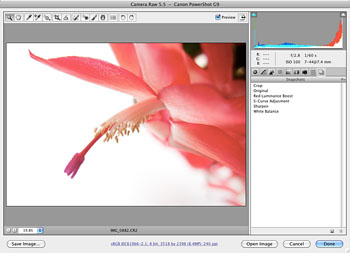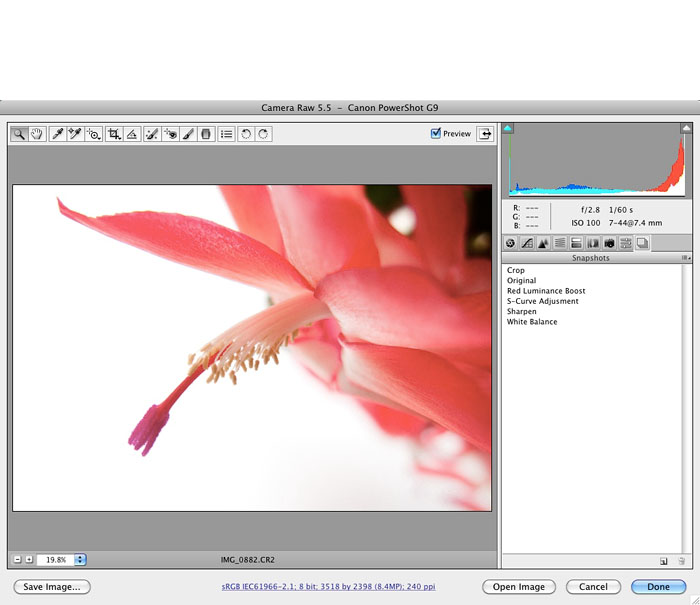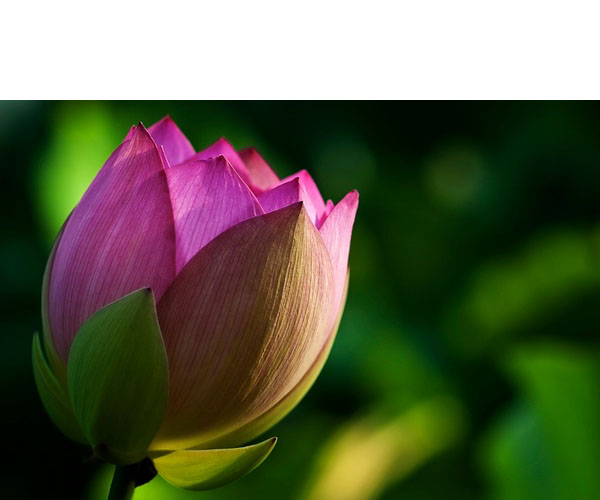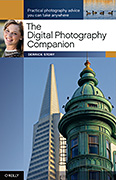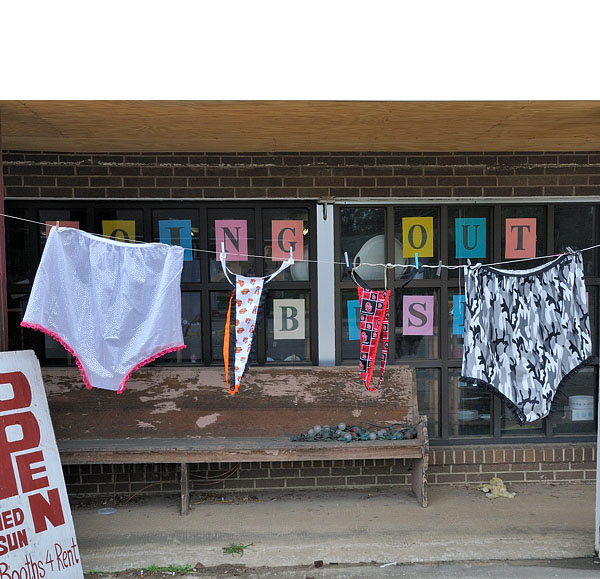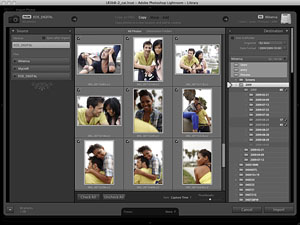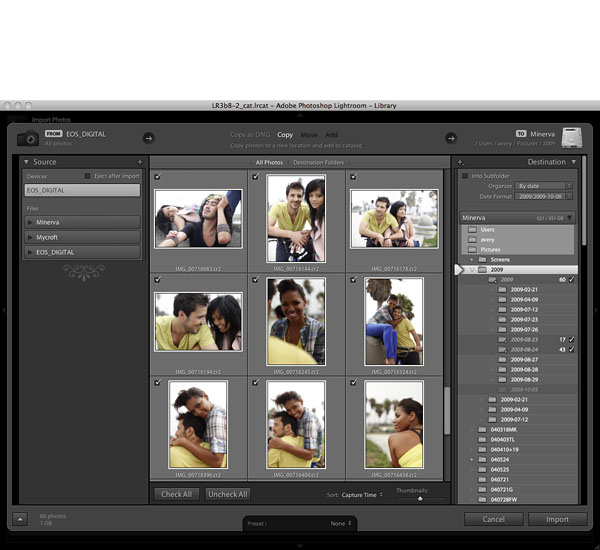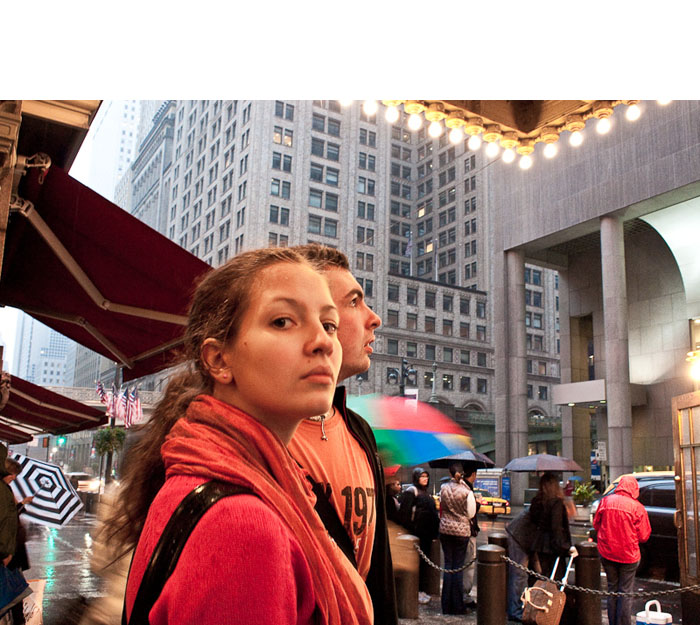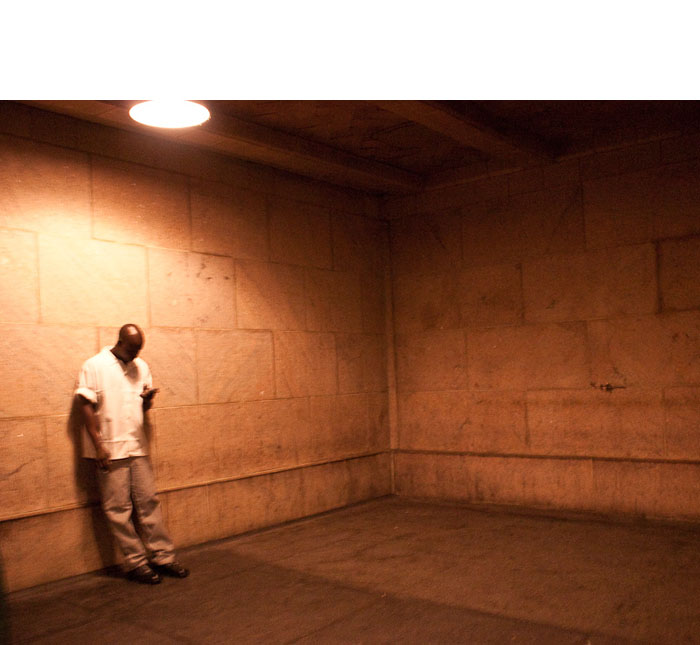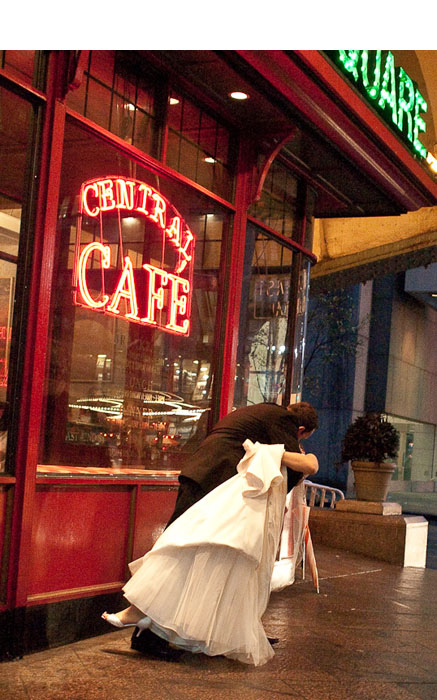When I stepped outside for a bite of lunch after teaching my photography class at Photoshop LIVE, I noticed that it was a beautiful day here in Washington DC. The event was in the The Penn Quarter Conference Center that's right off of Pennsylvania Ave. Directly across the way was the National Archives, which you can see in this photo on the right side of the frame in the distance.
Photo by Derrick Story captured with an Olympus E-P1 and 17mm prime lens. Click on image to enlarge.
I was seated outside eating my sandwich, and I thought to myself, "this is a lovely scene before me." So I pulled out my Olympus E-P1 with the 17mm lens attached, turned the camera vertically, and shot 12 frames moving left to right. I like to shoot these panoramas vertically because I get more height in the image. I also tend to overlap each frame quite a bit so the merging software has lots of information to work with.
When I got back to my hotel room, I uploaded the images and browsed them in Adobe Bridge. They looked pretty good as is, so I selected the entire dozen, then went to Tools > Photoshop > Photomerge. That's right, you can initiate the panorama stitching right there in Bridge. After the images had been processed and opened as a merged, layered document in Photoshop, I played with the composition a bit more using the lens correction filter and Free Transform. The final version is huge -- 14,000 x 4,600 pixels. And it is tack sharp.
I reduced the size and made copies for web publishing, which you see here. The upshot is: I had a lovely meal outside, and made a pretty photo too. That's what I call a great lunch break.
-