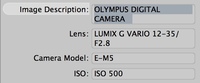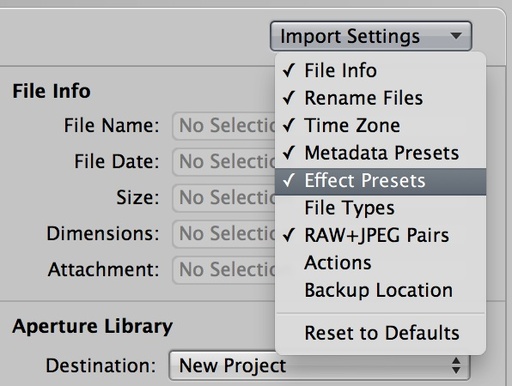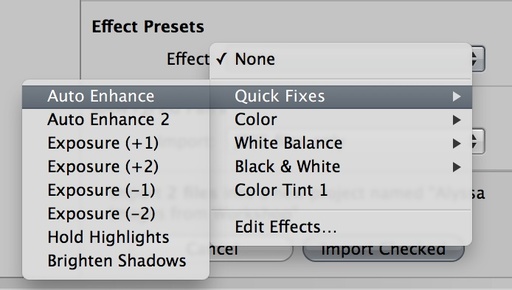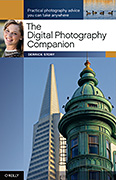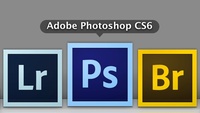The Panasonic 12-35mm lens for micro four thirds cameras is the equivalent of a 24-70mm f/2.8 zooms for DSLRs (keeping in mind that you double the focal length listed on the lens in the M 4/3 system.) When mounted on a top-tier body, such as the Olympus OM-D E-M5, you have a professional caliber rig that is far more compact than its DSLR counterpart.
I've been testing the 12-35mm Panasonic in the studio and field with great success. Here are a few highlights.
Handling
The lens is 2.9" long (74mm) and weights 10.8 ounces (305 grams). Its non-rotating front element accepts 58mm threaded filters. Both the manual focus and zoom rings are well dampened and rotate smoothly.
One of the things I like about this lens is I can use manual focus easily. I programmed the Fn1 button on the OM-D to toggle back and forth between manual and autofocus. That way I can quickly switch between the two modes. Manual focusing with this lens is a pleasure, especially when mounted on the OM-D.
The zoom ring also rotates smoothly and stays put at the selected focal length. There isn't any creep, even when you angle the camera up or down.
The Power O.I.S. switch on the side of the lens activates the optical image stabilization system. When mounted on Olympus bodies (that have sensor based IS), the switch can be in the off position. On Panasonic bodies, turn it on. Having the switch makes this zoom compatible for any body you mount it on.
 12-35mm on OM-D: Good sharpness at f/3.5, 1/15th sec using natural light in the studio.
12-35mm on OM-D: Good sharpness at f/3.5, 1/15th sec using natural light in the studio.
Autofocusing
I was curious about the autofocusing ability of a Panasonic lens on the Olympus body. But I guess this is one of the advantages of developing a "standard" that both companies follow closely. The 12-35mm zoom autofocuses quickly and quietly - as fast, or faster, as any of my DSLRs. The linear stepper motor provides top notch performance.

Image Quality
Center sharpness is outstanding at all apertures, including f/2.8. Corner sharpness is also excellent, with only a bit of softness at the extreme corners when wide open. Color and contrast is beautiful. Fantastic images on the OM-D.
Bottom Line
The only drawback to the Panasonic 12-35mm lens is its $1,299 US price tag. But this is a professional lens that should yield outstanding performance for years to come. Canon just released an update to their 24-70mm f/2.8 zoom for $2,300, nearly twice the price of the Panasonic.
12-35mm on OM-D: In the studio with strobes I shot at f/5.6 at 1/125th for this high key fashion look.
For my photography, this lens makes it easier to bring the OM-D on any shoot, knowing that I have the glass to handle most any assignment. Highly recommended.
Take a look at the Olympus Micro Four Thirds Gear Guide for an overview of cameras, lenses, and accessories.