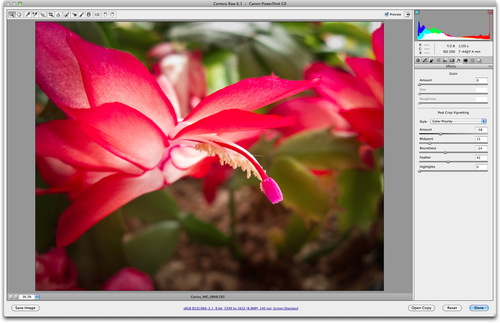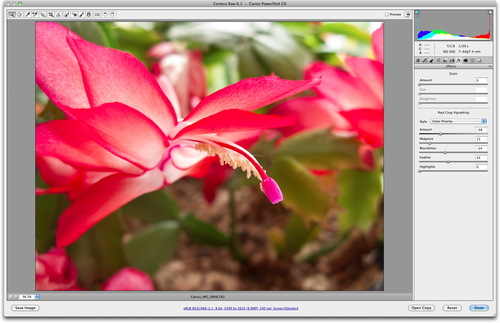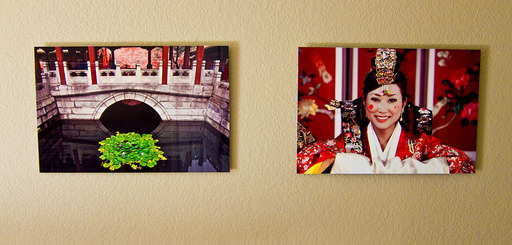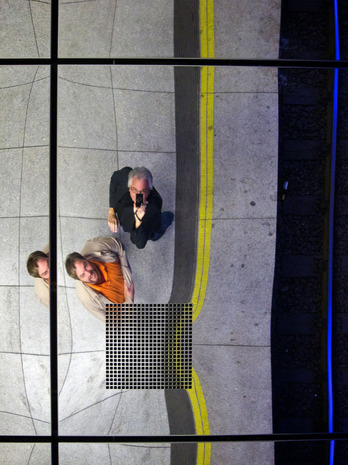Is the 70-200mm zoom lens
the most important glass in your camera bag? Many pros feel so. In today's podcast I explain why that's the one piece of photo gear I don't want to live without. Weddings, portraits, wildlife, landscape, events... you name it, I'm usually reaching for the 70-200. Listen in, and I'll give you some details.
 White Rhinoceros photographed with a Canon 70-200mm f/2.8 and a 1.4x Canon extender on a Canon 5D Mark II. Photo by Derrick Story. Click on image for larger version.
White Rhinoceros photographed with a Canon 70-200mm f/2.8 and a 1.4x Canon extender on a Canon 5D Mark II. Photo by Derrick Story. Click on image for larger version.
Listen to the Podcast
You can also download the podcast here (29 minutes). Or better yet, subscribe to the podcast in iTunes. You can support this podcast by purchasing the TDS iPhone App for only $2.99 from the Apple App Store.
Monthly Photo Assignment
Fall is the October 2010 Photo Assignment. You can read more about how to submit on our Member Participation page. Deadline for entry is Oct. 31, 2010.
TDS Spring 2011 Photography Workshop
We're making plans now for the Spring 2011 TDS Photography Workshop. If you want your name on the reserve list, just drop me a line.
More Ways to Participate
Want to share photos and talk with other members in our virtual camera club? Check out our Flickr Public Group. It's a blast!
Podcast Sponsors
Red River Paper -- Try the $7.99 Sample Kit.
Make Your Photos Sizzle with Color! -- SizzlPix is like High Definition TV for your photography.
Blurb believes passionately in the joy of books - reading them, making them, sharing them, and selling them. Learn more by visiting Blurb on The Digital Story.Technorati Tags:
digital photography, podcast, technique, Technology, The Digital Story, tips