This gallery is bursting with creativity. The assignment for March 2010 was "Flash." Check out this glowing collection of images from members of the TDS virtual camera club. I promise, your eyes will be twinkling with delight.

The May 2010 assignment is "Fire." Start working on your contribution now. Details can be found on the Member Participation page. You can now submit photo assignment pictures up to 800 pixels in the widest direction.
Please follow the instructions carefully for labeling the subject line of the email for your submission. It's easy to lose these in the pile of mail if not labeled correctly. For example, the subject line for next month's assignment should be: "Photo Assignment: May 2010." Also, if you can, please don't strip out the metadata. And feel free to add any IPTC data you wish (These fields in particular: Caption, Credit, Copyright, Byline), I use that for the caption info.
Photo by Simone Brogini. (Click on it to see enlarged version.) You can read more about how Simone captured this shot, plus see all of the other great images on the March 2010 Gallery page.
Good luck with your May assignment, and congratulations to all of the fine contributors for March. It's a great collection of images.
-
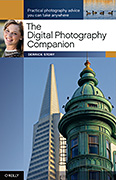 Now Available! The Digital Photography Companion. The official guide for The Digital Story Virtual Camera Club.
Now Available! The Digital Photography Companion. The official guide for The Digital Story Virtual Camera Club.
- 25 handy and informative tables for quick reference.
- Metadata listings for every photo in the book
- Dedicated chapter on making printing easy.
- Photo management software guide.
- Many, many inside tips gleaned from years of experience.
- Comprehensive (214 pages), yet fits easily in camera bag.
Technorati Tags: digital photography, The Digital Story, Photo Assignment




















