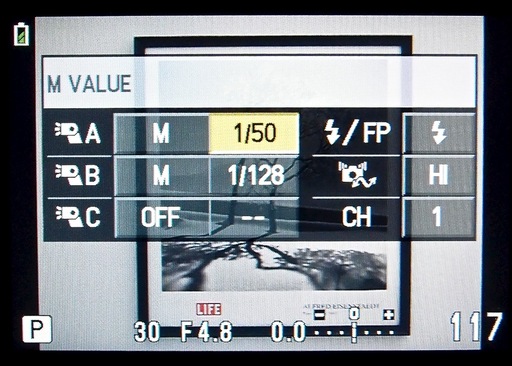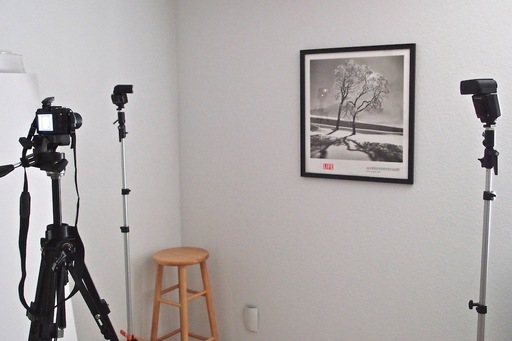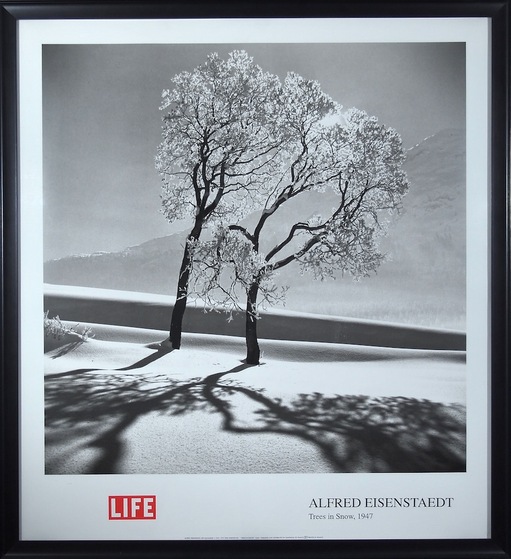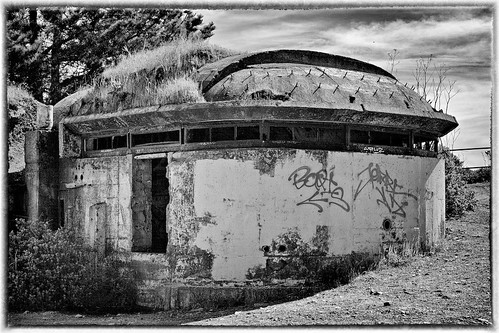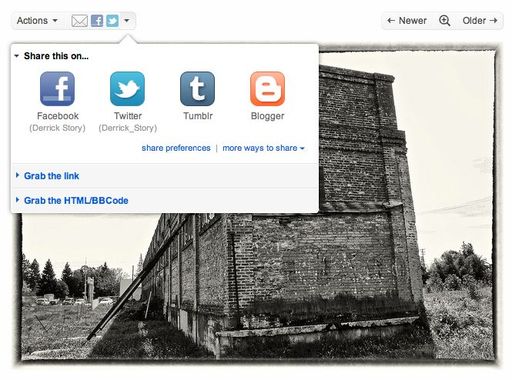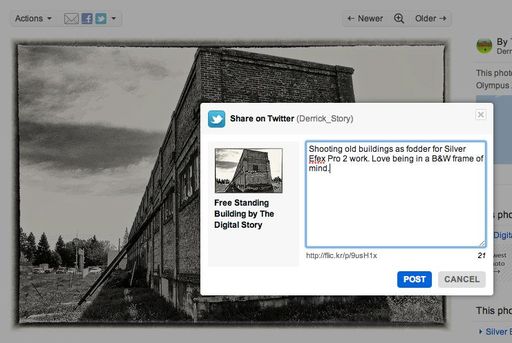The Canon EOS Rebel T3i(600D) is not your father's entry level Rebel. The latest consumer DSLR from Canon features a 3-inch articulated LCD, 18 MPs of resolution, full HD movie recording, and more. And now you can get the 18-135mm EF-S zoom as the kit lens. It's quite a package. And I've been shooting with one for weeks now, and have lots to report about the T3i, then how it stacks up against the 60D. Plus some discussion on should you consider the 5D Mark II now, or wait and see what happens later this year.
Listen to the Podcast
You can also download the podcast here (31 minutes). Or better yet, subscribe to the podcast in iTunes. You can support this podcast by purchasing the TDS iPhone App for only $2.99 from the Apple App Store.
Monthly Photo Assignment
Broken is the April 2011 Photo Assignment. You can read more about how to submit on our Member Participation page. Deadline for entry is April 30, 2011.
The SizzlPix Pick of the Month for the "Loved One" Photo Assignment is Kevin Miller for his shot, "Andrew, a special needs friend, loves his dogs."
TDS Fall 2011 Photography Workshop
We're making plans now for the Fall 2011 TDS Photography Workshop. If you want your name on the reserve list, just drop me a line.
More Ways to Participate
Want to share photos and talk with other members in our virtual camera club? Check out our Flickr Public Group. It's a blast!
Podcast Sponsors
Red River Paper -- Try the $7.99 Sample Kit.
Make Your Photos Sizzle with Color! -- SizzlPix is like High Definition TV for your photography.
Need a New Photo Bag? Check out the Lowepro Specialty Store on The Digital Story and use discount code LP20 to saven 20% at check out.
Technorati Tags:
digital photography, podcast, technique, Technology, The Digital Story, tips